Logicom is introducing multi-factor authentication for all marketplace users.
This is part of Logicom’s continuous efforts to strengthen Logicom Cloud Marketplace security and to reduce any potential exposure in the unlike event when a user’s account credentials get compromised. Also, this is a requirement that is in alignment with Microsoft’s Secure Application Model for CSP.
This requirement will be implemented according to Logicom announcements.
This is a mandatory requirement for all Marketplace Users to enable Multi-Factor-Authentication for their accounts.
Upon login users will be prompted to setup MFA to successfully complete the login process.
A detailed how-to guide in presented in the MFA enablement windows as shown below:
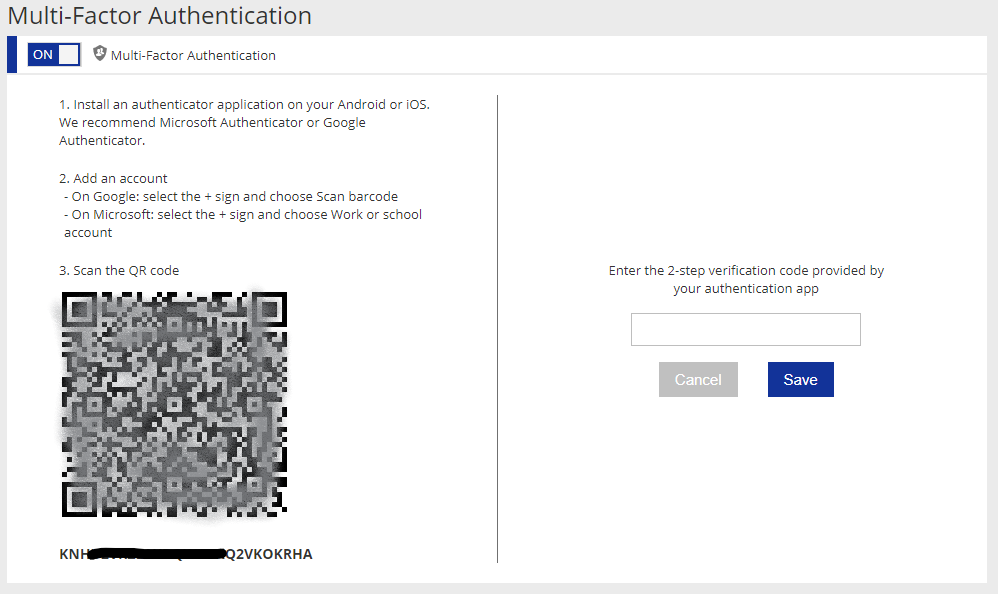
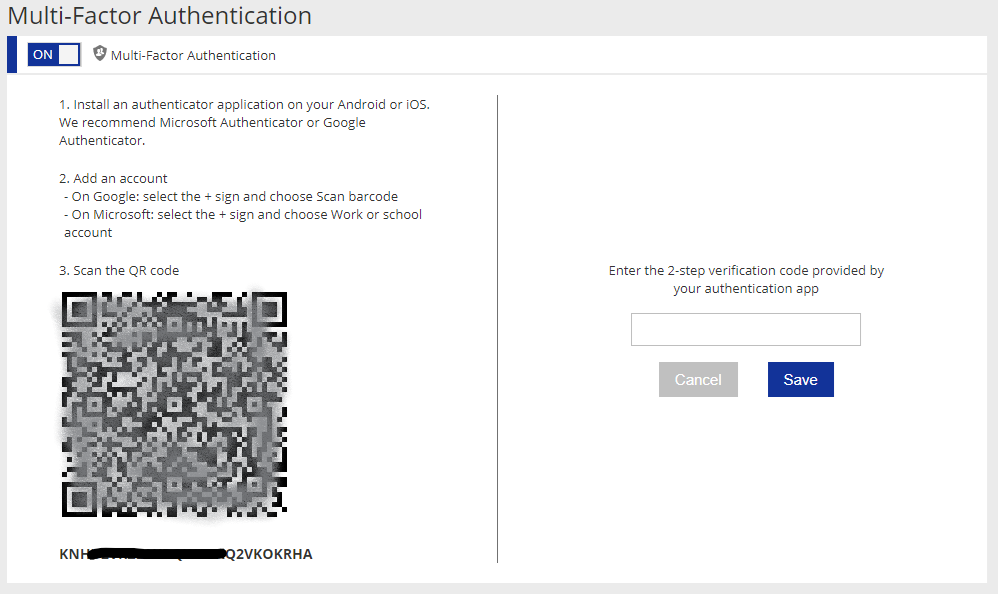
Logicom Cloud Sales
Or
Logicom Cloud Customer Care
Important
If you change your mobile device please send an email to cloudcustomercare@logicom.net. The MFA will be disabled and then you have to re-enable the MFA to your new device according to the steps described above.